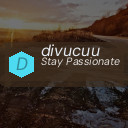How to Clean Your Phone and Keyboard Safely: A Complete Guide

Keeping your phone and keyboard clean is essential—not only for hygiene but also to ensure your devices continue working properly. Everyday use exposes these items to dust, oils, and germs. However, cleaning them incorrectly can cause damage. In this guide, you’ll find safe, effective methods for cleaning your phone and keyboard carefully, using simple tools you likely already have at home.
Why Clean Your Phone and Keyboard?
Phones and keyboards gather dirt, dust, and bacteria from constant handling. Phones are often used throughout the day, touched before meals, or even carried into different environments. Similarly, keyboards collect crumbs, oils from your hands, and particles that can affect typing or performance.
Regular cleaning helps:
– Reduce germs and bacteria buildup
– Improve device appearance
– Maintain device functionality
– Extend your device’s lifespan
What You’ll Need
Before starting, gather the following items:
– Microfiber cloths (soft, lint-free)
– Isopropyl alcohol (70% or less recommended) or screen-safe cleaning spray
– Cotton swabs or soft-bristle toothbrush
– Compressed air canister (optional)
– Distilled water (optional)
– Plastic toothpick (optional, for debris removal)
Avoid using household cleaners like bleach, ammonia, or window sprays—they can damage coatings and screens.
—
How to Clean Your Phone Safely
Modern smartphones have delicate screens and components that require extra care.
Step 1: Power Off and Unplug
Turn your phone off and unplug any cables or accessories before cleaning. This prevents accidental inputs or electrical issues.
Step 2: Remove Case and Accessories
Remove any case, screen protectors, or attachments to clean all surfaces thoroughly.
Step 3: Dry Dusting
Use a dry microfiber cloth to gently wipe away loose dust and fingerprints from the screen and back.
Step 4: Prepare Cleaning Solution
Dampen a corner of the cloth slightly with either distilled water or a mixture of 70% isopropyl alcohol and water (50/50 mix). Never spray liquid directly on your phone.
Step 5: Wipe Down Surfaces
Gently wipe the screen, back, and edges with the dampened cloth. Avoid pressing hard or getting moisture into openings like ports or speakers.
Step 6: Clean Ports and Openings
Use a dry cotton swab or a burst of compressed air to remove dust from charging ports, headphones jack, speakers, and microphones.
Step 7: Dry and Reassemble
Wait a few minutes to ensure all surfaces are dry before putting the case or accessories back on. Power your phone on and enjoy a cleaner device.
—
How to Clean Your Keyboard Safely
Keyboards come in various types—mechanical, membrane, wireless, or built into laptops. The cleaning approach varies slightly depending on the model.
Step 1: Turn Off and Disconnect
Power off your device or keyboard and unplug it from your computer before starting.
Step 2: Shake and Tap Out Debris
Gently turn the keyboard upside down and shake it to remove loose crumbs and particles trapped beneath the keys.
Step 3: Use Compressed Air
Spray compressed air between the keys to dislodge dust and debris. Hold the can upright to avoid releasing liquid propellant.
Step 4: Clean Key Surfaces
Lightly dampen a microfiber cloth with isopropyl alcohol or a mild cleaning solution safe for plastics. Wipe all key surfaces and keyboard casing.
Step 5: Detail Cleaning
Use cotton swabs or a soft toothbrush dipped in the cleaning solution to clean around and between the keys carefully.
Step 6: Deep Cleaning (Optional)
For mechanical keyboards, you can remove the keycaps with a key puller tool to clean underneath thoroughly. Be sure to check your keyboard’s manual before doing this.
Step 7: Dry and Reconnect
Allow the keyboard to dry completely before reconnecting or powering it on.
—
Additional Tips for Safe Cleaning
– Clean devices regularly—ideally once a week or more if heavily used.
– Avoid excessive moisture—too much liquid can cause damage.
– Use gentle pressure and soft cloths to prevent scratches.
– Don’t use abrasive materials or harsh chemicals.
– Always check your manufacturer’s cleaning guidelines to avoid voiding warranties.
– For touchscreen phones, avoid using paper towels or tissues which can scratch screens.
– Washing your hands before using devices can reduce the amount of dirt transferred.
—
Conclusion
Cleaning your phone and keyboard doesn’t need to be complicated or risky. With the right supplies and methods, you can keep your devices looking great and functioning smoothly while minimizing bacteria and grime. A regular cleaning schedule not only improves hygiene but also preserves your tech investments.
Try these tips today and enjoy a fresh, clean mobile and typing experience without worry!
—
If you have questions or tips about cleaning your devices, feel free to share them in the comments!